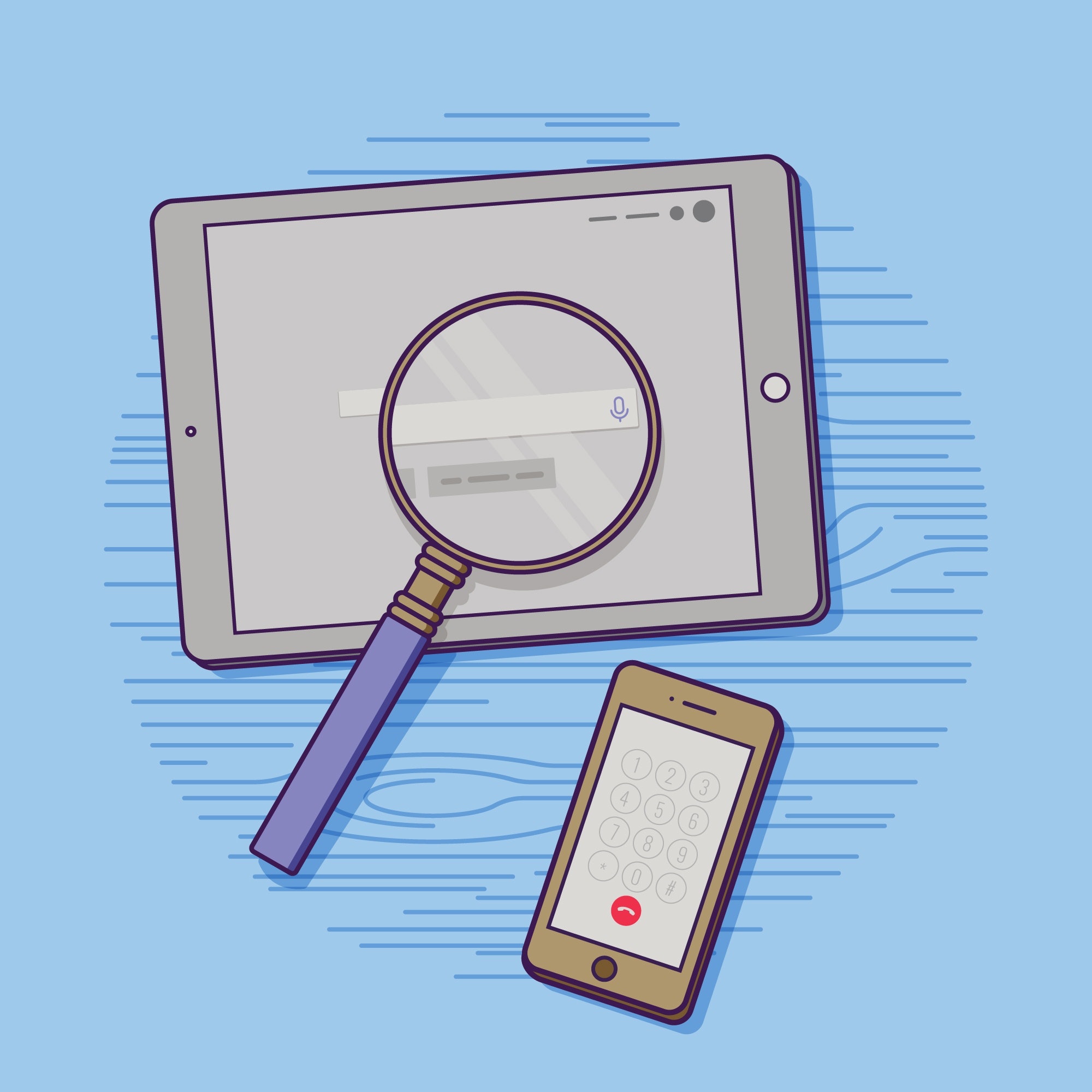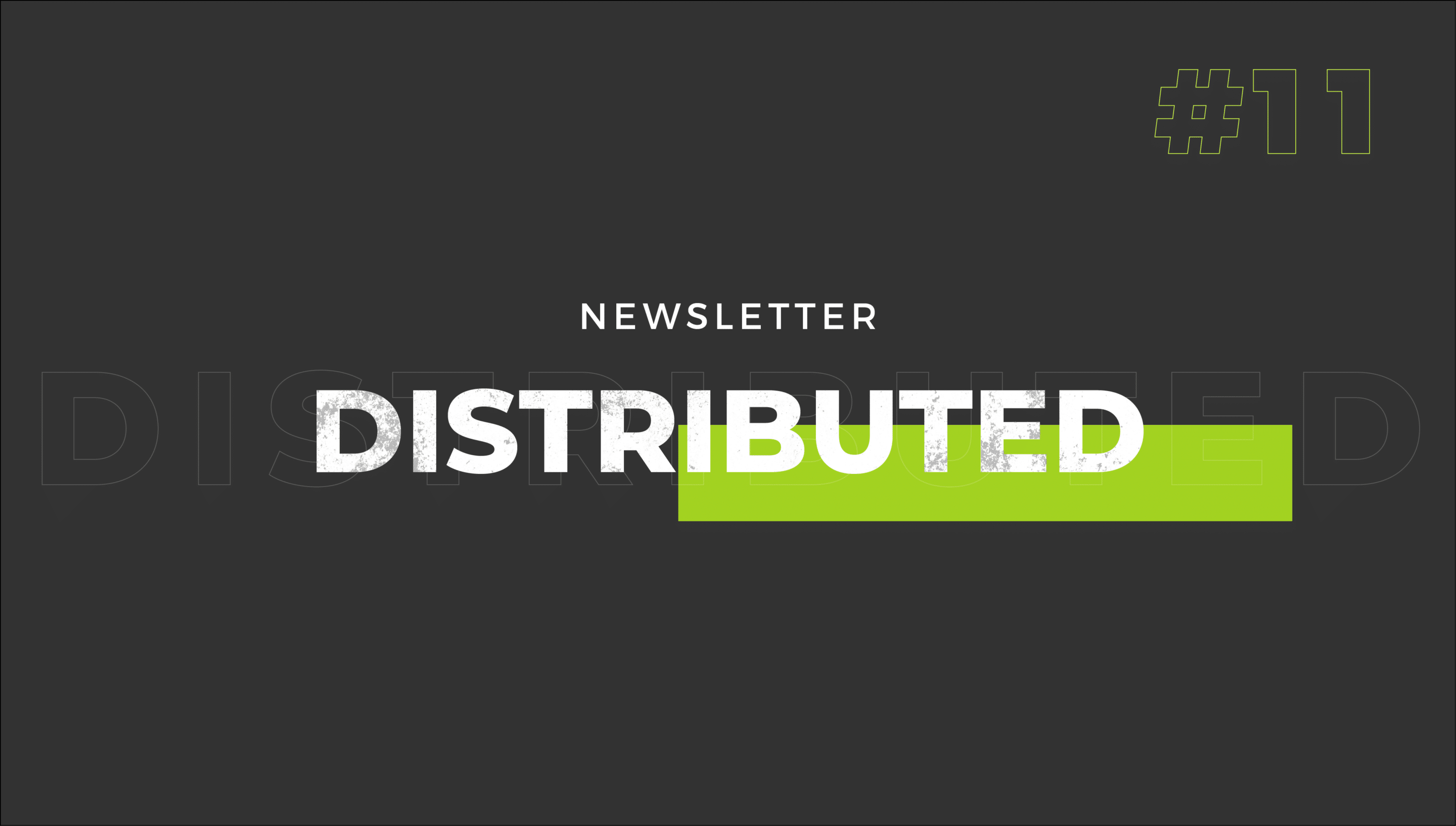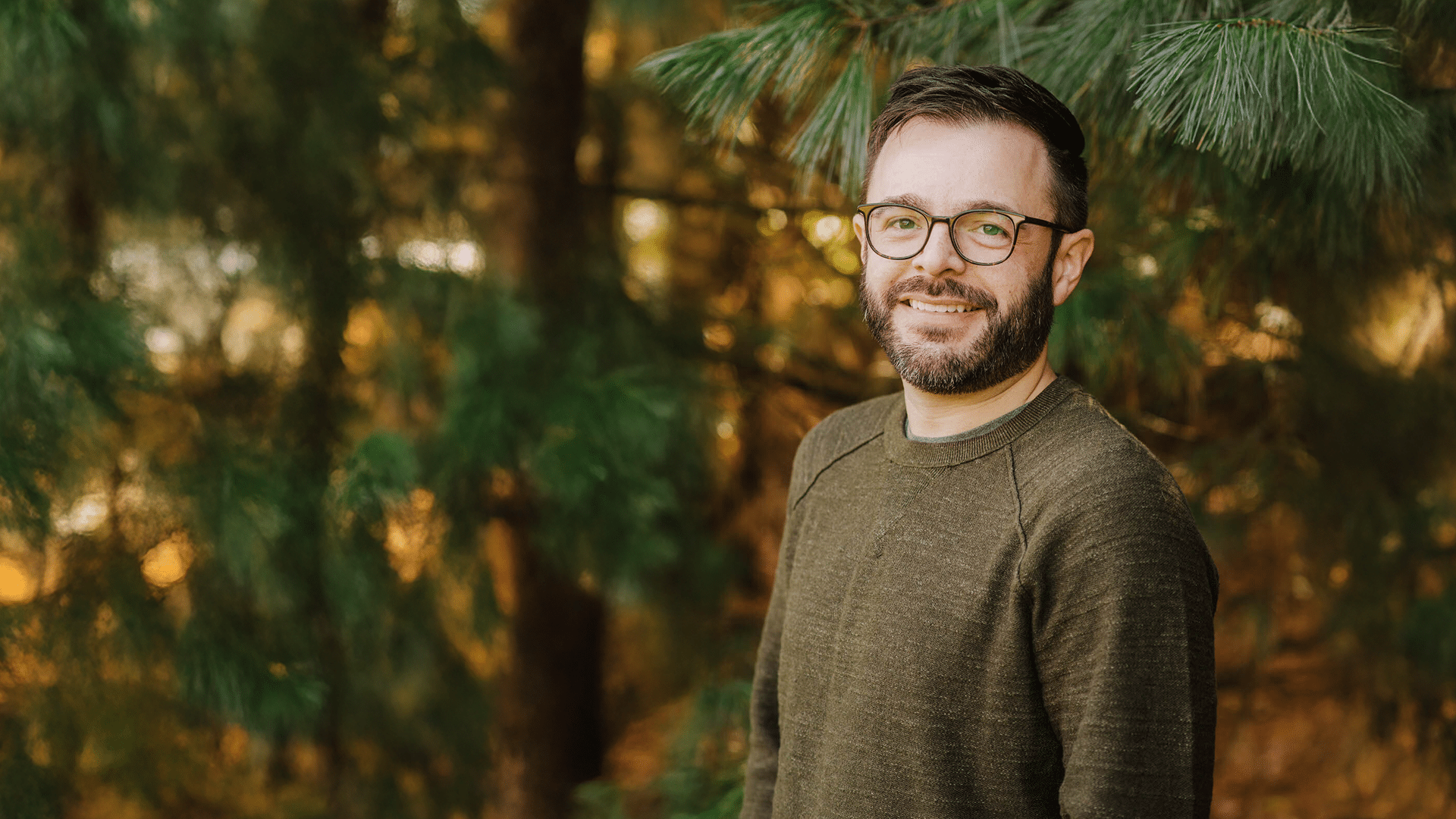No matter what type of website you have, it’s essential to set up your Google Analytics correctly. Without gathering the correct data, you risk making decisions based on inaccurate website data. This could result in problems ranging from inaccurate reporting to unjustified marketing spending.
If you are a new user, you will need to create your first account by going to www.google.com/analytics. There you will see the “Access Google Analytics” button, which will take you through a simple set of initial instructions.
If you already have an account with Google Analytics for another website, you can add another account by going to the admin tab and clicking “Create new account.” Both new and existing users will follow the same installation steps outlined below.
After clicking to sign up or add a new account, select Google’s newest tracking method, Universal Analytics, which allows for new data collection methods, simplified feature configuration, custom settings and multiple platform tracking.
Google Analytics will then prompt you to enter an account name, website name, website URL, industry type and time zone. If you plan to add more than one property to your analytics account, be sure to be descriptive when naming your account.
Lastly, select your data sharing settings and click “Get Tracking ID” to receive your tracking code. The screenshot below shows how your new tracking code will be provided to you.
Installing your New Google Analytics Tracking Code Correctly
There are two main options for installing a Google Analytics tracking code to your website. The first option does not require a web developer and can be implemented by password permitted website users via the content management system (CMS). The second option requires a web developer that has access to the website’s file transfer protocol (FTP). The details of each option are outlined below.
Option One: Adding Google Analytics to a CMS Plugin or Module
The first and less technical option is to add the single, Google-provided UA code to the website’s CMS. Common content management systems like WordPress and Drupal have downloadable plugins and modules available that allow users to paste the UA code directly into a provided field. The screenshot below shows how a typical CMS plugin or module allows its users to simply add the UA code to the module or plugin.
After pasting in the UA code, you will want to indicate if you are tracking a single domain, a single domain with subdomains or multiple top-level domains. If the plugin or module you are using does not have these fields available, you will want to use Option Two.
Each of these three options will generate a different tracking code, specific to the selection you make. Making the correct selection at this step is imperative to gathering accurate data in your Google Analytics reports. If you have a question about your specific tracking scenario, please comment at the end of this post.
Option Two: Adding Google Analytics Tracking to the Page Template
Option Two should only be used if a web developer can assist with adding the tracking code to the website via the page template of your CMS.
Google Analytics is constantly changing and improving the way in which it generates its code to accurately track website interactions. As a result of these constant changes, many CMS plugins and modules available for Google Analytics quickly become out-of-date. Having a web developer add the raw Google Analytics-provided code (screenshot below) to the page template will ensure the most up-to-date and accurate tracking code is installed to every page of your website. The asynchronous Google analytics code should be installed in the <head> of html, just before the closing </head> tag.
In order to verify that your Google Analytics is tracking correctly, you will want to check on the status of your code in the admin tab of Google Analytics. The status will read “Waiting for Data,” “Tracking Not Installed” or “Tracking Installed.”
You can further check for correct implementation by using your browser’s “View Page Source” and searching for the tracking code in the html of the page.